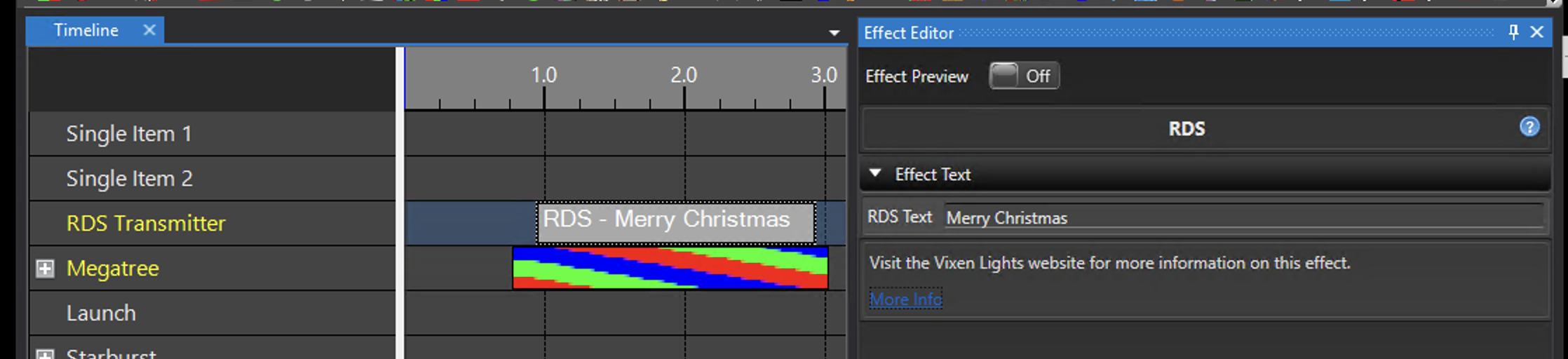This is the multi-page printable view of this section. Click here to print.
Device Action
- 1: Custom Value
- 2: Launcher
- 3: RDS
1 - Custom Value
Overview
Custom Value effect allows the sequencer to specify a custom numerical value, string, or color (RGB) value for an element at precise time(s) during a sequence. The Custom Value effect is a special purpose effect intended primarily for testing and debugging of the Vixen application itself. It is used to generate data of specific types to test downstream modules in the application. This effect is not usually used for sequencing purposes.
Note: When using the numerical Data Type values like 8 Bit Value this effect should NOT be used on display elements that are patched to color filters.
Instead the display element should be directly patched to a controller. This can be done in the Setup Display using the Graphical View. When the Data Type is
configured to numerical values this effect does not create color data (intents) so a color filter will prevent the custom values from
making it to the controller. Contact the Vixen team if you need help in this area.
Previously this effect was used to control special features of DMX moving heads and other intelligent fixtures. Vixen now contains specialized Intelligent Fixture Effects to support controlling DMX moving heads and other intelligent fixtures.
Configuration
-
Data Type - Selects the type of data to generate as the custom value.
- 8 Bit Value
- 16 Bit Value
- 32 Bit Value
- 64 Bit Value
- Color Value
- String Value - (Consumable by the Launcher & RDS Controllers)
-
Value - Custom numeric value, string, or color (RGB) as determined by the Data Type property.
2 - Launcher
Overview
This effect is for launching executables and scripts with the Launcher Controller.
Configuration
-
Description - Description associated with the Executable. This description is included in the application log when the Executable is launched.
-
Executable - Executable to run at the precise time of the effect on the sequence timeline. Select the ‘…’ button to browse to the executable or script.
-
Arguments - Optional arguments consumed by the Executable.
Example
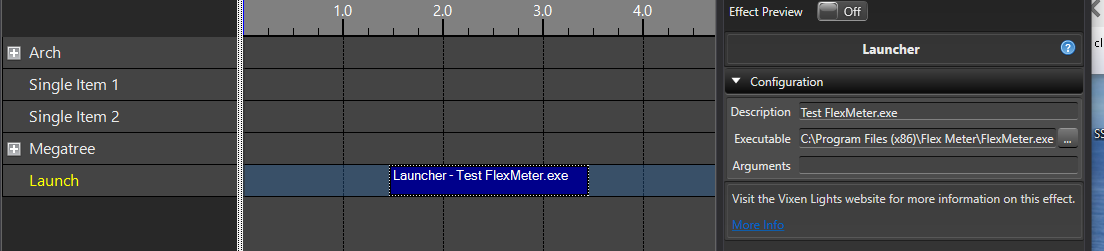
3 - RDS
Overview
This effect sends text to the RDS controller at the precise time(s) during a sequence and is used in conjunction with the RDS Controller. Position the effect in the sequencer timeline at the point you want the text sent to the device. This would typically be at the very beginning of the sequence for a typical RDS artist / song. The duration of the effect has no real purpose. It is triggered once at the beginning of the effect time.
Configuration
- RDS Text - Text to send to the RDS controller. This is typically the artist or song name. Anythign your device supports as text.